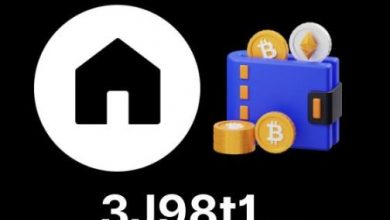Creating Dynamic CSS Effects with Keyframes and Animation

Creating Dynamic CSS Effects with Keyframes and Animation
Introduction
CSS keyframes and animations allow you to add dynamic and eye-catching effects to your website. Whether you want to make a button pulse, a banner slide, or a menu fade in, CSS animations can bring your designs to life. In this blog post, we will explore how to create dynamic CSS effects using keyframes and animation properties.
Understanding Keyframes
Keyframes define the intermediate steps between the start and end points of an animation. By specifying different keyframes, you can create fluid and customizable effects. Let’s say we want to create a simple pulse effect on a button. Here’s how you can do it:
Step 1: Define the Keyframes
“`css
@keyframes pulse {
0% {
opacity: 1;
transform: scale(1);
}
50% {
opacity: 0.5;
transform: scale(1.2);
}
100% {
opacity: 1;
transform: scale(1);
}
}
“`
In this example, we define three keyframes for the pulse animation. At 0%, the button is fully opaque and at its original size. At 50%, it becomes slightly transparent and scales up to 1.2 times. Finally, at 100%, it returns to its original state.
Step 2: Apply the Animation
Now that we have defined the keyframes, we can apply the animation to the button:
“`css
.button {
animation: pulse 2s infinite;
}
“`
The animation property is used to specify the name of the animation (“pulse” in this case), the duration (2 seconds), and the iteration count (infinite to make it repeat indefinitely).
Using Animation Properties
CSS provides several animation properties that allow you to control various aspects of your animations. Here are some commonly used properties:
animation-duration
Specifies the duration of the animation in seconds (s) or milliseconds (ms). For example: `animation-duration: 1s;`.
animation-timing-function
Determines how the animation progresses over time. You can use keywords such as “ease”, “ease-in”, “ease-out”, or “linear”, or customize the timing using cubic-bezier values. For example: `animation-timing-function: ease-in-out;`.
animation-delay
Adds a delay before the animation begins. You can specify the delay in seconds (s) or milliseconds (ms). For example: `animation-delay: 0.5s;`.
animation-iteration-count
Defines the number of times the animation should repeat. You can use a specific number or “infinite” for continuous looping. For example: `animation-iteration-count: 3;`.
animation-direction
Determines whether the animation should play forward, backward, or alternate between the two. You can use keywords like “normal”, “reverse”, “alternate”, or “alternate-reverse”. For example: `animation-direction: alternate-reverse;`.
animation-fill-mode
Specifies what styles are applied to the element before and after the animation. You can use “forwards” to retain the styles from the last keyframe or “backwards” to apply the styles from the first keyframe. For example: `animation-fill-mode: forwards;`.
Frequently Asked Questions (FAQs)
Q: Can I use keyframes and animations in all browsers?
A: Keyframes and animations are supported in modern browsers, including Chrome, Firefox, Safari, and Edge. However, it’s advisable to check compatibility with older versions and consider using vendor prefixes for wider browser support.
Q: Can I animate multiple properties at once?
A: Yes, you can animate multiple properties simultaneously by separating them with commas. For example: `animation: pulse 2s infinite, color-change 4s linear;` will animate the pulse and color-change effects concurrently.
Q: Can I control the animation speed at different keyframes?
A: Absolutely! You can define different durations or timing functions for each keyframe to create varying speeds or easing effects within a single animation sequence.
Q: Can I use keyframes and animations with JavaScript?
A: Yes, you can use JavaScript to control CSS animations by manipulating classes and styling properties. This allows you to dynamically start, pause, or change animations based on user interactions or specific events.
Conclusion
CSS keyframes and animations are powerful tools that enable you to add captivating effects to your website. By utilizing various animation properties and defining keyframes, you can create dynamic and engaging user experiences. Experiment with different combinations, explore advanced techniques, and let your creativity shine. Happy animating!
Remember, when implementing CSS animations, it’s important to test your code across different browsers and devices for optimal compatibility and performance.